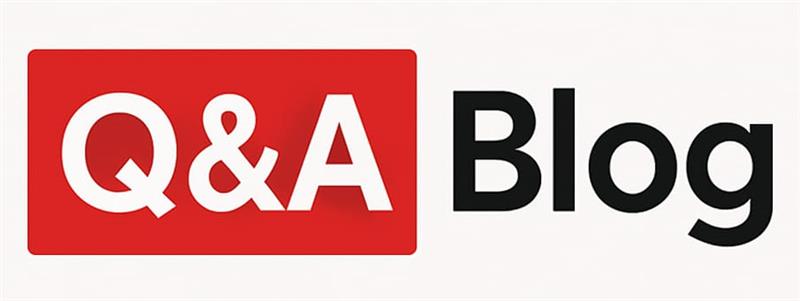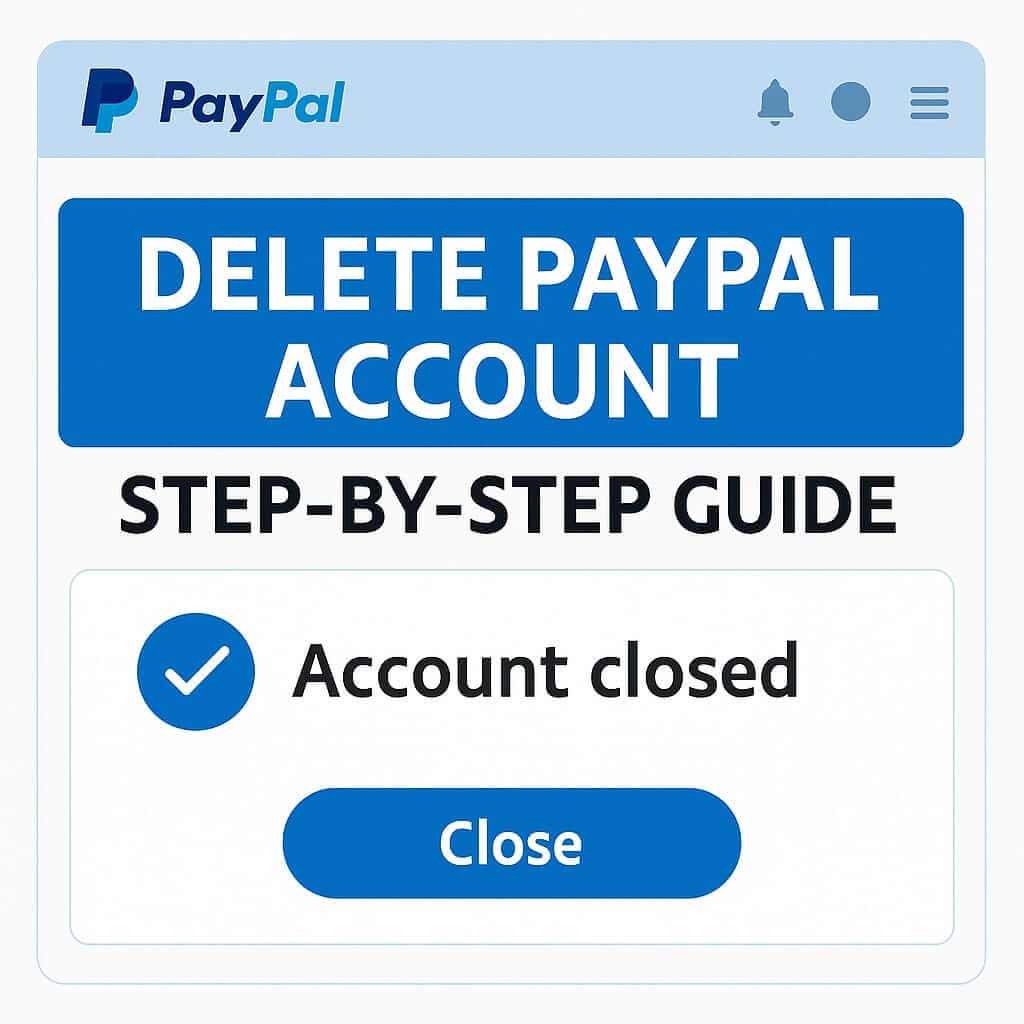How to Delete Your PayPal Account Permanently: Step-by-Step Guide (Works Worldwide)
Hi! Want to close your PayPal account for good — no trace left?
Whether you’re in the US, Europe, Asia, or anywhere, here’s how to do it safely in 10 minutes.
No more emails, no hidden fees.
Quick Answer
Withdraw all money → resolve open cases → Settings → Close Account → confirm.
Done! PayPal deletes everything in up to 180 days.
Full Guide: Delete PayPal Account (Step-by-Step for Everyone)
Works worldwide — same steps on desktop, app, or mobile browser. Below you’ll find what to do before, the exact clicks, and what happens after.
1. Why Close PayPal? (Quick Check)
- No money left → withdraw everything
- No open disputes → resolve or cancel
- No subscriptions → cancel Netflix, Spotify, etc.
- Backup data → download transactions (optional)
Warning: once closed, you can’t reopen — you’ll need a new account.
2. Withdraw All Money (Zero Balance)
- Log in → Wallet
- Click Transfer to Bank
- Select your bank → enter amount → Continue
- Confirm → funds arrive in 1–3 days (or instant for a fee)
Pro tip: even €0.01 left blocks closure. Transfer everything.
3. Resolve Open Issues
- Go to the Resolution Center
- Close or escalate disputes
- Cancel pending payments
- Remove linked cards/banks (optional, for a clean exit)
Pro tip: take screenshots — useful if issues arise later.
4. Cancel Subscriptions & Auto-Payments
- Settings → Payments → Manage Automatic Payments
- Open each merchant (Netflix, Amazon, etc.)
- Click Cancel → confirm
- Repeat for all
Pro tip: search your email for “PayPal receipt” to catch hidden subs.
5. Download Your Data (Optional but Smart)
- Settings → Data & Privacy → Download Your Data
- Select date range → Request Report
- Download CSV when ready (link via email)
6. Close the Account (Desktop – Easiest)
- Log in at paypal.com
- Click the Settings gear (top right)
- Scroll to Account Options → Close your account
- Confirm identity (password or code)
- Select reason (optional) → Close Account
Done! You’ll be logged out and receive a confirmation email.
7. Close via App (iOS/Android)
- Open the PayPal app
- Tap Profile (bottom right)
- Settings → Account Info
- Scroll down → Close your account
- Enter password → confirm
Pro tip: if the app glitches, use desktop.
8. What Happens After Closure?
| Time | What PayPal Does |
|---|---|
| Instant | Account disabled — no login |
| 24 hours | Emails stop |
| Up to 180 days | Data permanently deleted |
| Forever | No recovery — start fresh if needed |
Alternatives: Wise for cheap transfers, Revolut for a free multi-currency card.
9. Common Problems & Fixes
| Problem | Solution |
|---|---|
| “Can’t close — balance” | Transfer the last cents |
| “Open transactions” | Wait until they settle or contact support |
| Business account | Convert to personal first (or contact support) |
| Forgot password / 2FA | Reset login, use backup codes, then close |
Final Tips for Success
- Prefer desktop — fewer bugs
- Keep screenshots of key steps
- Wait 180 days before opening a new PayPal
- Unlink from eBay/Amazon first
- Use incognito mode if the site caches old data
FAQ – Frequently Asked Questions
Can I close PayPal with money in it?
No. Withdraw everything first.
Is it reversible?
No — it’s permanent after confirmation.
What about my transaction history?
Download your data before closing — it’s not accessible later.
Can I close a business account?
Yes — convert to personal first or contact PayPal support.
How long until fully deleted?
Up to 180 days for data erasure.
Best alternative to PayPal?
Wise (cheap transfers) or Revolut (multi-currency card).